QuickBooks Desktop is a widely known accounting software used by businesses all over the world. It helps the user to manage their financial records and streamline their operations. However, even the most efficient software can encounter occasional hiccups. QuickBooks Error 1904 is one such hurdle that users may encounter while installing or updating their software. This error message can be frustrating and confusing, leaving users in a state of uncertainty about how to proceed.
We will describe you what Error 1904 is, its potential root causes and what troubleshooting steps you can follow to resolve the issue. Whether you’re a small business owner, an accountant, or an IT professional, we aim to equip you with all the necessary knowledge and tools that will help you to tackle this error head-on.
So, let’s get started.
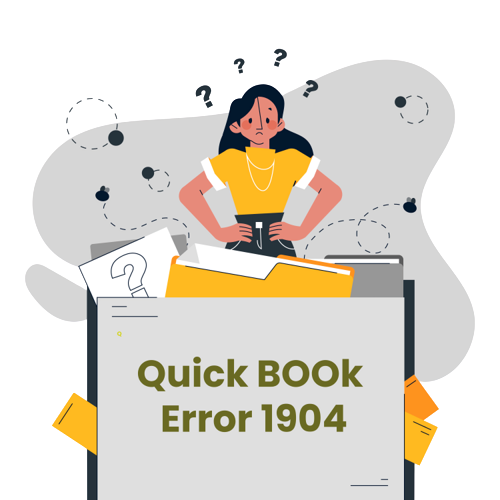
What is Error 1904 in QuickBooks ?
Error 1904 is an installation error that occurs in QuickBooks. It generally occurs when there is a problem with registering or initializing certain components of the software.
The error message box typically includes the following message:
“Error 1904: [file path/name/extension] failed to register”
The error message box indicates the specific file or component that failed to register during the installation or update process. It suggests that the registration process for a specific file or component was not successful. There could be several reasons for this like insufficient user permissions, conflicts with existing software or components or damaged/corrupt installation files.
When encountering Error 1904 in QuickBooks, it is important to take note of the file or component mentioned in the error message box. This information will help you in identifying the specific issue and finding a relevant solution.
Resolving Error 1904 in QuickBooks often includes troubleshooting steps such as running the QuickBooks Install Diagnostic Tool, repairing the Microsoft .NET Framework, ensuring proper user permissions and reinstalling QuickBooks.
What are the possible cause you are facing the error 1904?
Error 1904 in QuickBooks can occur due to various reasons. Here are some common causes of this installation error:
1. Insufficient User Permissions
You may not have the necessary administrative privileges to register the required components for installation and update process in QuickBooks. This can prevent the proper registration of files and lead to Error 1904.
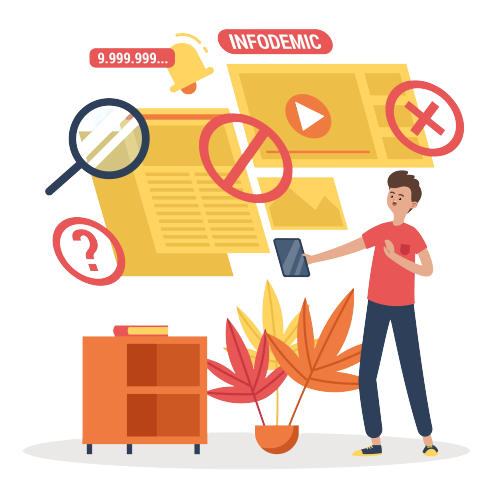
2. Conflicts with Existing Software or Components
Software or components already installed on the computer can interfere with the installation or update process of QuickBooks. These software or components may be incompatible with the QuickBooks which can trigger the error 1904.
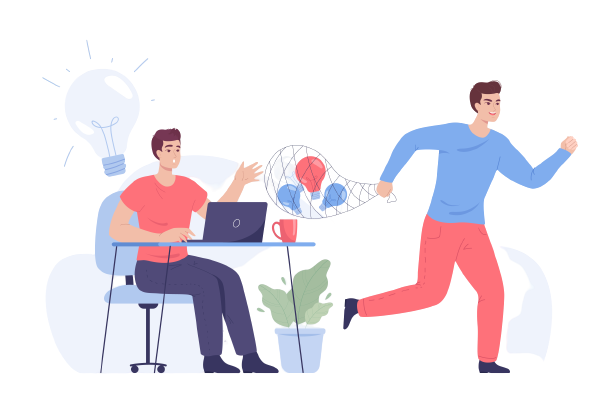
3. Damaged or Corrupt Installation Files
In case the QuickBooks installation files are damaged, corrupted or incomplete, the necessary components will not be registered correctly which can result in Error 1904.
4. Microsoft .NET Framework Issues
QuickBooks requires Microsoft .NET Framework to function smoothly and efficiently. Problems with the Microsoft .NET Framework installation or configuration can lead to Error 1904 in QuickBooks.
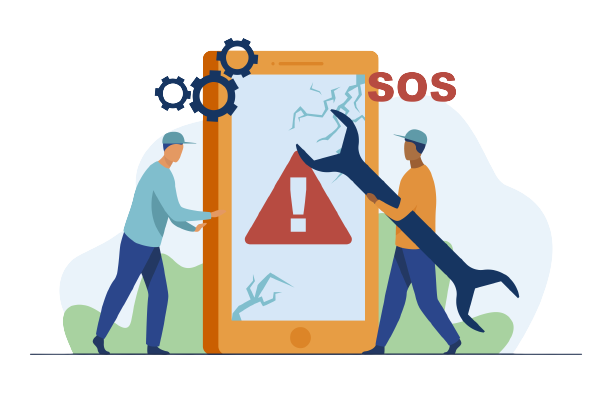
5. Antivirus or Security Software Interference
The antivirus or security software programs on your system can sometimes block the registration of QuickBooks components by mistaking them as potential threats. This can trigger Error 1904 during the installation or update process.
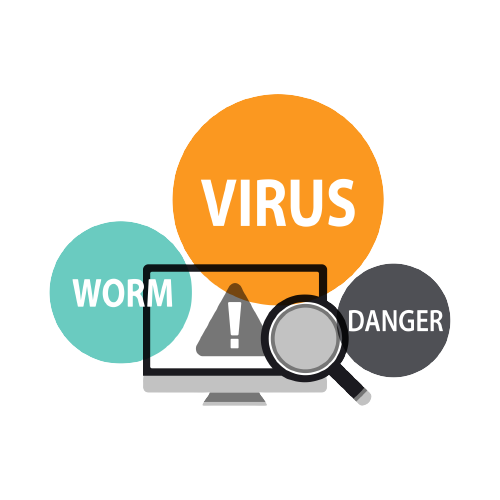
6. Hardware or System Issues
Hardware issues can also lead to Error 1904. These typically include faulty RAM or hard drives, or system-level problems, such as incorrect system settings or outdated drivers.
The above could be the potential root causes that are triggering the error 1904 in your QuickBooks. Troubleshooting steps like running diagnostic tools, repairing or reinstalling the Microsoft .NET Framework, adjusting user permissions, disabling antivirus software temporarily, or performing hardware checks can help resolve the error.
What can you do to resolve the Error 1904 in QuickBooks ?
Resolving Error 1904 in QuickBooks requires a systematic approach to address the various potential causes. Here are some methods and steps you can follow to troubleshoot and resolve the error:
- From the official QuickBooks website, download and run the QuickBooks Install Diagnostic Tool.
- Follow the instructions displayed on the screen in order to install and run the tool.
- The tool will automatically scan and repair issues related to Microsoft components, such as .NET Framework, MSXML, and Visual C++.
- Open the Run dialog box.
- Type “Control Panel” and press Enter.
- Select “Programs”.
- Select “Microsoft .NET Framework”.
- Click on the “Repair” or “Change” option and follow the on-screen prompts to initiate the repair process of .NET Framework.
- Ensure that you are logged in to your computer with an account that has administrative privileges.
- Right-click on the QuickBooks installation file or the QuickBooks shortcut icon and select “Run as administrator.”
- If prompted, provide the necessary permissions or enter the administrator password.
- Temporarily disable or turn off any antivirus or security software running on your computer.
- Refer to the software’s documentation or settings to learn how to disable it temporarily.
- Attempt the QuickBooks installation or update again to check if the error persists.
- Open Control Panel on your system.
- Uninstall QuickBooks.
- From the official website of QuickBooks, download its latest version.
- Install QuickBooks using the downloaded installation file and follow the on-screen instructions.
- Check your computer’s hardware for any issues that may contribute to Error 1904. This can include testing your RAM, hard drive, and ensuring that other system components are functioning properly.
- Consult the documentation or contact the manufacturer for instructions on how to perform hardware checks.
If you have followed the above described troubleshooting steps and the Error 1904 does not get resolved, it is recommended to reach out to QuickBooks support for further assistance. They will provide you with specific guidance and support which will help resolve the error effectively.
In conclusion, Error 1904 in QuickBooks can be a hindrance during the installation or update process of the software. However, with a systematic approach and the right troubleshooting steps, you can resolve this error and proceed with using QuickBooks without further interruption.
By running the QuickBooks Install Diagnostic Tool, repairing the Microsoft .NET Framework, adjusting user permissions, temporarily disabling antivirus or security software, reinstalling QuickBooks, and performing hardware checks, you can address the various potential causes of Error 1904.